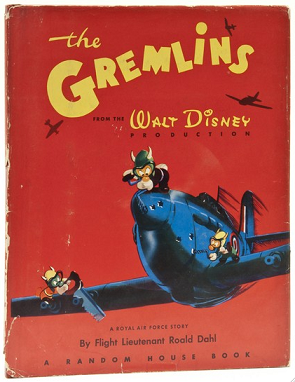
The term “gremlins” became popular during World War II with pilots. And much like flying, some preventive steps helps eliminate Gremlins. If not entirely!
As I mentioned previously, one way to give back is to donate skills that a non-profit may need.
In my own case, it ends up being IT skills….in addition to the presentations I may give.
I work on servers now and rarely (ever?) have to physically configure computers or even work on addressing issues for personal devices.
But, as with many IT professionals, it is the type of work where I initially cut my teeth.
Getting a laptop back on a wireless network, figuring out why the PowerPoint presentation is not displaying, why is there all this feedback happening during a presentation, getting the laptop hooked into the AV equipment, etc. All work I’ve done in the past that has proven to be useful for groups that can use this skill set.
I was not a dedicated AV guy, but there is enough overlap where I can, and have had to, muddle my way though any issue.
And over the years, I picked up some tips.
If you are giving a presentation for an outdoor group or event, here some ideas to help with a smoother presentation…at least on the technical level.
- Use a widely accepted format for the presentation
For better or worse, PowerPoint (.ppt) files by Microsoft are a near universal standard for presentations. There are programs for Mac (OS X), Windows and Linux based platforms to easily display these presentations. In a pinch, even Google docs, or a similar cloud-based platform, can display these presentations.
Within the presentation and/or esp if using external files such as videos you want to play, try to use file formats that are near universal as well. PDF, .JPG, MP3 , MP4, and similar files are usually platform agnostic. Microsoft or Apple based files may be played on other platforms, but if the machine is not set up correctly, another program will have to be downloaded (assuming there is a network connection), installed, sometimes the machine will then need to re-booted and then the program itself will need to be setup. Not fun when people are waiting to see your talk.
Why have the presentation be as universal as possible? Because sometimes you may have to run it on another machine for various reasons. See below…

from BoilSoft
- Try to have the presentation locally saved
Cloud-based programs are great. You can work on them, and display them, from multiple devices. However, cloud-based presentations have one major Achilles heel: You need a network connection.
In an office environment..often not a problem. (Well..usually!)
However, many of these outdoor presentations are done where the wireless may be open to the public and will be SLOW and not reliable. Then there is always the quirks of these wireless networks. Sometimes a device does not always join the wireless network for whatever reason. And, finally, with security being a main concern at places such as retail shops, the wireless is sometimes locked down for any non-approved devices.
At one presentation, a friend of mine had to use wireless tethering from an audience member’s smartphone! Something that could have been avoided easily. 🙂
- Export the presentation to a USB stick
Sometimes, esp in the rare, more locked down place, there may be a dedicated presentation machine. You can not use your own devices. Rare, but it does happen.
More likely, there is a “quirk” where your device just won’t hook into the on-site AV system.
Having the presentation on a USB stick means you can easily present from the devices that are already on the AV system. Or, perhaps, another device on site. Again, another reason to use formats that are near universal.
- Have the appropriate adapters for your device
Many of these non-profit organizations have older equipment that is perfectly functional..but is usually an older style VGA connection.
Many new non-OS X based laptops have largely eliminated the VGA port. Macs, of course, have not had this connection for a while either.
For my personal Mac, I purchased an adapter that handles an array of displays.
I once assisted with some presentations at an all day event. There was a kick ass presentation ready to go…on an iPhone! Luckily the building is the home of many non-profit groups and hosts many presentations.
The gentleman on site to assist with the facilities was a wonderful combo of Scotty from Star Trek and MacGyver:. “He gets it done”. When I asked if he had an iPhone to HDMI adapter, he smiled and said “Of course”. Phew! Lesson? Have your own adapters that will work for your device (and, really, it should be on a USB stick esp if you are on a schedule with multiple presentations).
Speaking of which, I strongly suggest bringing your own VGA and/or HDMI cable.
I once assisted with a presentation at an REI.
Somehow the cables were missing from the projector.
I had to run to the nearby Target and buy a VGA cable. A cable that was available in large quantity all over the “build room” (where we set up, installed and deployed laptops and related equipment) where I worked at the time.
Since then, I’ve brought my own cables. And even to had to use the cable I brought once or twice! Cables can grown legs and somehow become missing even in the most well organized place. Bring your own cable.
- Check your personal equipment
Do a dry run of your presentation at home. Does it run the way you want it be? Does it come up correctly? Everything synced up the way expected with music, embedded videos, etc? DVD player working on your laptop? Tweaking a presentation at home or installing additional software is much easier, and less stressful, than doing it on the fly when people are piling in to see your presentation.
- Get there early to setup!
Despite how much preparation may be done, gremlins can still crop up. Set up and see if everything works as expected. Sound? Visual? DVD not skipping and or even playing at all? Something as simple as knowing how to dim the lights and changing the volume is good to know before hand to have a smooth presentation. Check the presentation clicker..does it work on your device? Though modern machines pick up hardware easily, still good to get it setup and tested ahead of time. Make sure your slides or media advances correctly. Also, on more than one (many!) occasions, I found the batteries needed to replaced. Both for my “day job” and for volunteer presentations. Easy enough to find replacement batteries…before everyone arrives.
- Don’t sweat it

Not sure where this illustration originated? Don’t panic…the answer is “42”.
Though we all want ,and should, have a level of professionalism whether being paid or volunteering…things do happen.
We’ll just laugh and adapt as all good outdoor people should when gremlins crop up. And there just may be an IT guy present who can help figure things out… 🙂

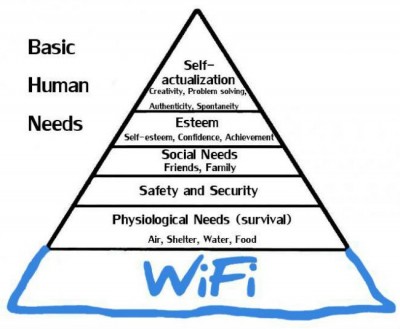


Paul, As a former traveling trainer here is how I did it in recent years. As an old guy, if I can do it any one can do it. First, ditch the lap top and use an iPad. The free Microsoft iOS office apps are powerful and easy to use (I don’t know how MS did it) and the files are compatible with Window machines. WiFi a problem? Bring your own. I create my own WiFi by creating a hot spot on my iPhone and connecting the iPad to it. No need to connect the iPad to the projector with… Read more »
Not that I disagree with you, but with volunteer groups, we are working with a bunch of different personal equipment and technical know how. What you said make sense to me absolutely. May not for other, less technically inclined people. 🙂
Now if I was in charge of all the presentations and was able to work with the more modern WiFi accessible equipment (as opposed to legacy equipment often found), I’d mandate what you said. But, with volunteers/non-profit, it may be like herding cats at times! But that’s another story…
Definitely I always have PDF and .ppt file versions on my laptop and on my USB stick drive. PDF is the safest way to bypass Mac-PC file issues. Although fortunately those seem to be getting more infrequent!! Great article! Thanks!